How to install and use schemacrawler on MacOS to generate nifty SQL database schemas
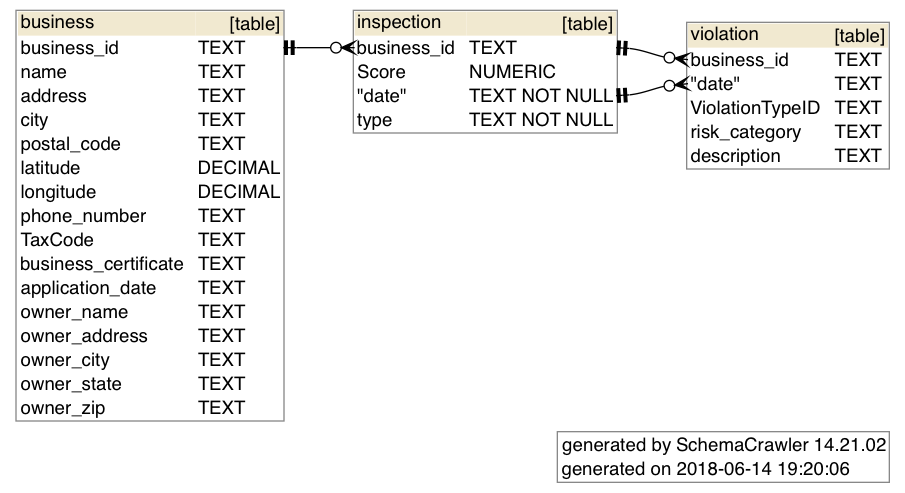
The following post is a copy of this Gist, an instruction recipe I wrote on how to get the superhandy schemacrawler program working on MacOS. It’s a command-line tool that allows you to easily generate SQL schemas as image files, like so:
This was tested on MacOS 10.14.5 on 2019-07-16
schemacrawler is a free and open-source database schema discovery and comprehension tool. It can be invoked from the command-line to produce, using GraphViz, images/pdfs from a SQLite (or other database type) file. It can be used from the command-line to generate schema diagrams like these:
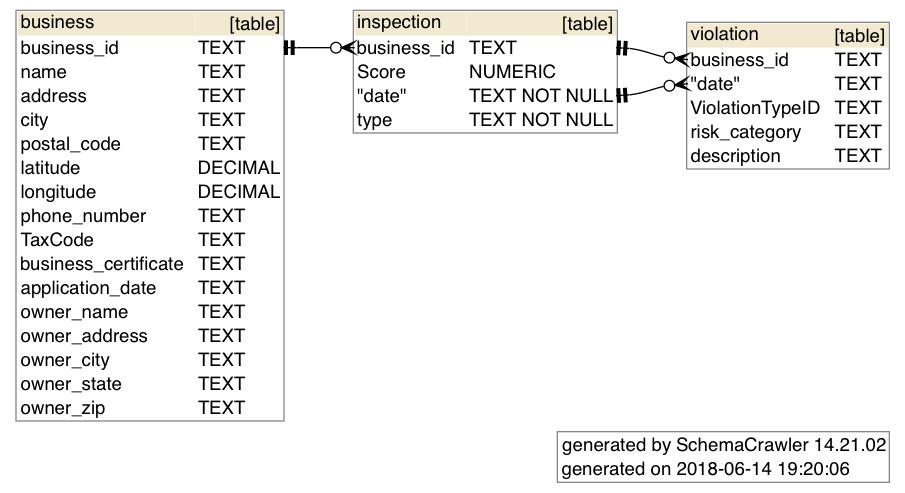
To see more examples of commands and diagrams, visit scheacrawler’s docs: http://www.schemacrawler.com/diagramming.html
Install graphviz dependency
For schema drawing, schemacrawler uses graphviz, which can be installed via the Homebrew package manager:
brew install graphviz
Installing schemacrawler as a command-line tool
This section gives an example of how to install schemacrawler so that you can invoke it with your shell. There isn’t a Homebrew recipe, so the shell commands basically:
- Download a release zip from schemacrawler/releases
- Copies the relevant subdir from the release into a local directory, e.g.
/usr/local/opt/schemacrawler - Creates a simple shell script that saves you from having to run
schemacrawlervia thejavaexecutable - symlinks this shell script into an executable path, e.g.
/usr/local/bin
Downloading and installing schemacrawler
The latest releases can be found on the Github page:
https://github.com/schemacrawler/SchemaCrawler/releases/
Setting up schemacrawler to run on your system via $ schemacrawler
In this gist, I’ve attached a shell script script-schemacrawler-on-macos.sh that automates the downloading of the schemacrawler ZIP file from its Github repo, installs it, creates a helper script, and creates a symlink to that helper script so you can invoke it via:
$ schemacrawler ...
You can copy the script into a file and invoke it, or copy-paste it directly into Bash. Obviously, as with anything you copy-paste, read it for yourself to make sure I’m not attempting to do something malicious.
(An older version of this script can be found here)
A couple of notes about
The script script-schemacrawler-on-macos.sh has a few defaults – e.g. /usr/local/opt/ and /usr/local/bin/ – which are assumed to be writeable, but you can change those default vars for yourself.
One of the effects of is that it creates a Bash script named something like
Its contents are:
This script is a derivation of schemacrawler’s schemacrawler-distrib/src/assembly/schemacrawler.sh, the contents of which are:
General usage
Now that schemacrawler is installed as an executable shell command, here’s an example of how to invoke it – change DBNAME.sqlite and OUTPUT_IMAGE_FILE.png to something appropriate for your usecase:
schemacrawler -server sqlite \
-database DBNAME.sqlite \
-user -password \
-infolevel standard \
-command schema \
-outputformat png \
-outputfile OUTPUT_IMAGE_FILE.png
Bootload a sample SQLite database and test out schemacrawler
Just in case you don’t have a database to play around with, you can copy paste this sequence of SQLite commands into your Bash shell, which will create the following empty database file at /tmp/tmpdb.sqlite
echo '''
DROP TABLE IF EXISTS business;
DROP TABLE IF EXISTS inspection;
DROP TABLE IF EXISTS violation;
CREATE TABLE business (
business_id TEXT,
name TEXT,
address TEXT,
city TEXT,
postal_code TEXT,
latitude DECIMAL,
longitude DECIMAL,
phone_number TEXT,
application_date TEXT,
owner_name TEXT
);
CREATE TABLE inspection (
business_id TEXT,
"Score" NUMERIC,
date TEXT NOT NULL,
type TEXT NOT NULL,
FOREIGN KEY(business_id) REFERENCES business(business_id)
);
CREATE TABLE violation (
business_id TEXT,
date TEXT,
"ViolationTypeID" TEXT,
risk_category TEXT,
description TEXT,
FOREIGN KEY(business_id, date) REFERENCES inspection(business_id, date)
);''' \
| sqlite3 /tmp/tmpdb.sqlite
Invoke schemacrawler like so:
schemacrawler -server sqlite \
-user -password \
-infolevel standard \
-command schema \
-outputformat png \
-database /tmp/tmpdb.sqlite \
-outputfile /tmp/mytmpdb.png
The output of that Bash command will be a file /tmp/tmpdb.sqlite, which looks like this:
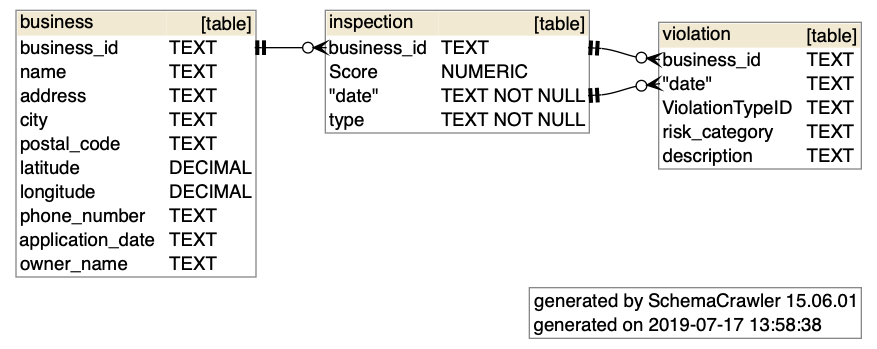
graphviz properties
You can edit schemacrawler.config.properties, which is found wherever you installed the schemacrawler distribution – e.g. if you ran my installer script, it would be in /usr/local/opt/schemacrawler/config/schemacrawler.config.properties
Some example settings:
schemacrawler.format.no_schemacrawler_info=true
schemacrawler.format.show_database_info=true
schemacrawler.format.show_row_counts=true
schemacrawler.format.identifier_quoting_strategy=quote_if_special_characters
schemacrawler.graph.graphviz.nodes.ranksep=circo
schemacrawler.graph.graphviz.graph.layout=circo
schemacrawler.graph.graphviz.graph.splines=ortho
schemacrawler.graph.graphviz.node.shape=folder
schemacrawler.graph.graphviz.node.style=rounded,filled
schemacrawler.graph.graphviz.node.fillcolor=#fcfdfc
#schemacrawler.graph.graphviz.node.color=red
schemacrawler.graph.graphviz.graph.fontname=Helvetica Neue
schemacrawler.graph.graphviz.node.fontname=Consolas
schemacrawler.graph.graphviz.edge.fontname=Consolas
schemacrawler.graph.graphviz.edge.arrowsize=1.5
If you append the previous snippet to the default schemacrawler.config.properties, you’ll get output that looks like this:
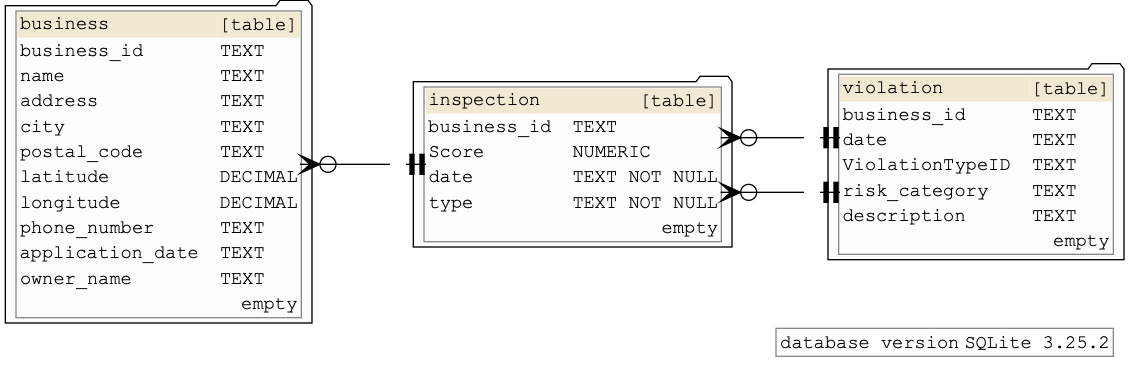
More info about GraphViz in this StackOverflow Q: